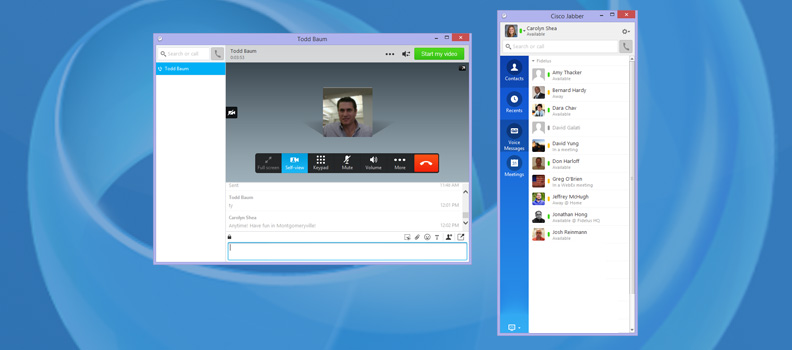[vc_row][vc_column width=”1/1″][vc_column_text disable_pattern=”true” align=”left” margin_bottom=”0″]Have you been slacking on your spring cleaning? Me too! We can all start today with our Instant Messenger (IM) contacts list.
At Fidelus Technologies, the IM application we use to communicate with team members and clients is Cisco’s Jabber. In fact, we like it so much, it’s a product that we recommend to clients. So, I spend a lot of time training on Jabber’s features and benefits. Jabber’s standout feature is that it allows users to be productive from any device. When I say any, I really mean any. Currently, Jabber is available on Android, Blackberry, iPhones/iPads, Mac, and Windows platforms. Besides instant messaging and presence (IM&P), you can utilize voice, video, desktop sharing and conferencing. Jabber’s all about being able to take a conversation or meeting from your office to your home and everywhere in between—without skipping a beat. But, what good is all that functionality if you can’t find who you want to message?[/vc_column_text][mk_content_box icon=”moon-stack-checkmark” heading=”My Pro Tips for Jabber contact organization:”][mk_fancy_title tag_name=”h2″ style=”false” color=”#393836″ size=”14″ font_weight=”bold” margin_top=”0″ margin_bottom=”18″ font_family=”none” align=”left”]1) Hide Offline Contacts[/mk_fancy_title][vc_column_text disable_pattern=”true” align=”left” margin_bottom=”0″]To hide your offline contacts, press the gear button, select View, and uncheck ‘Show offline contacts.’ This will make your contact list less cluttered so you may quickly find the desired contact. Hiding offline contacts not only removes those contacts not signed in to Jabber, but it also evaluates the “Presence” part of IM&P—hiding offline contacts also hides unavailable contacts.[/vc_column_text][mk_image src=”https://favilart.dev/wp-content/uploads/2015/05/jabber1.jpg” image_width=”800″ image_height=”350″ crop=”false” lightbox=”false” frame_style=”simple” target=”_self” caption_location=”inside-image” align=”left” margin_bottom=”10″][mk_fancy_title tag_name=”h2″ style=”false” color=”#393836″ size=”14″ font_weight=”bold” margin_top=”0″ margin_bottom=”18″ font_family=”none” align=”left”]2) Organize Contacts by Groups[/mk_fancy_title][vc_column_text disable_pattern=”true” align=”left” margin_bottom=”0″]Organization is key! The best way to organize by groups is to assign the group when you first add a contact.
If you don’t get a change to select a group for a new contact when you first add them to your contact list, no problem! You can right click on the contact and select ‘Move to group’ if you already have a group for the contact. If you don’t, press the gear, select file, select new, and select group.
There’s no steadfast rule on structuring your groups; base your groups on what makes sense to you. You can group by department, by specific teams or by frequent collaborators.[/vc_column_text][mk_image src=”https://favilart.dev/wp-content/uploads/2015/05/jabber2.jpg” image_width=”800″ image_height=”350″ crop=”false” lightbox=”false” frame_style=”simple” target=”_self” caption_location=”inside-image” align=”left” margin_bottom=”10″][mk_fancy_title tag_name=”h2″ style=”false” color=”#393836″ size=”14″ font_weight=”bold” margin_top=”0″ margin_bottom=”18″ font_family=”none” align=”left”]3) Use the Search Bar[/mk_fancy_title][vc_column_text disable_pattern=”true” align=”left” margin_bottom=”0″]Not every person you talk to needs to be added to your contacts list. Use the search bar for people that you don’t regularly talk to so you can keep your contacts list less cluttered.[/vc_column_text][mk_image src=”https://favilart.dev/wp-content/uploads/2015/05/jabber3.jpg” image_width=”800″ image_height=”350″ crop=”false” lightbox=”false” frame_style=”simple” target=”_self” caption_location=”inside-image” align=”left” margin_bottom=”10″][/mk_content_box][vc_column_text disable_pattern=”true” align=”left” margin_bottom=”0″]And a little FYI, you can use these tips for most IM&P platforms but these directions are specific to Jabber version 10.6.2.[/vc_column_text][/vc_column][/vc_row]